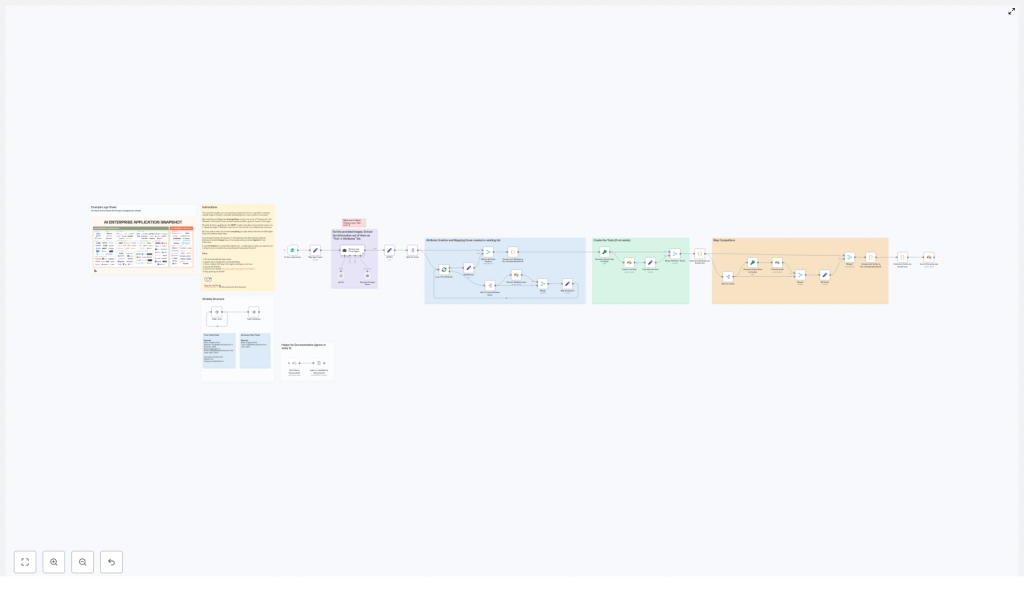AI Logo Sheet Extractor to Airtable: Automate Logo-Sheet Parsing with n8n
Turn image-based logo sheets into structured Airtable records using an automated n8n workflow that combines AI vision, LangChain agents, and Airtable upserts. This guide walks through the architecture, configuration, and best practices so you can deploy the AI Logo Sheet Extractor quickly and reliably.
Why automate logo-sheet extraction?
Companies, researchers, and makers often collect logo sheets — images that show multiple product or company logos grouped by category or context. Manually transcribing those images into a usable database is slow and error-prone. Automating this process saves time, improves consistency, and enables downstream analytics, discovery, and integrations.
Overview of the workflow
The featured n8n workflow processes an uploaded image, extracts tool names and contextual attributes, and upserts the structured data into an Airtable base. Key components include:
- Form trigger — A public form endpoint to upload a logo-sheet image and an optional prompt.
- AI retrieval & parsing agent — A LangChain/OpenAI-powered agent (gpt-4o in the example) that uses vision capabilities to read logos, infer attributes, and output a structured JSON list of tools.
- Structured output parser — Ensures the AI output conforms to a predictable JSON schema.
- Attribute creation/mapping — Creates new attribute records in Airtable (if needed) and maps them to tools.
- Tool upsert — Generates deterministic hashes for tool names and upserts Tools and Similar relations into Airtable.
- Final mapping & persistence — Maps attributes and similar-tool IDs and saves the final records in the Tools table.
Data model recommended for Airtable
To follow this workflow you should structure Airtable with two core tables:
1. Attributes table
- Name (single line text)
- Tools (link to Tools table)
2. Tools table
- Name (single line text)
- Attributes (link to Attributes table)
- Hash (single line text) — deterministic ID for upserts
- Similar (link to Tools table)
- Optional: Description, Website, Category
How the agent output is structured
The AI agent should return a JSON array of tools with this structure. A structured output parser node validates the format before further processing.
{
"tools": [
{
"name": "ToolName",
"attributes": ["Attribute 1", "Attribute 2"],
"similar": ["OtherToolA", "OtherToolB"]
}
]
}
Step-by-step walkthrough
1. Upload via form
A user uploads a logo-sheet image and (optionally) provides a short context prompt. The form trigger node receives the file and prompt, starting the n8n workflow.
2. Agent does visual extraction
The LangChain agent performs OCR / visual recognition and contextual inference. It identifies logos, recognizes names where legible, and infers attributes from the layout or prompt (for example: “Agentic Application”, “Persistence Tool”, “Browser Infrastructure”). The agent is configured to output a JSON array aligned with the schema above.
3. Validate & split results
The Structured Output Parser node ensures the AI results conform to the expected JSON schema. The workflow splits the tools array and processes each tool item individually so attributes and similars can be upserted.
4. Create or reuse Attributes in Airtable
For each attribute string, the workflow checks the Attributes table and creates the record when it does not exist. Newly created or pre-existing attribute record IDs are then collected and attached to the corresponding Tool record.
5. Create Tools (deterministic upsert)
Tools are hashed (MD5 or similar deterministic function) based on normalized tool name to produce a stable key. The Create/Upsert nodes use that hash to avoid duplicates and to update existing records consistently.
6. Map Similar relationships
The workflow resolves “similar” tool names to Airtable record IDs and stores those links on the Tool records so you can query competitor maps or related tool groups later.
Best practices and tuning tips
- Use normalized names for hashing: trim, lowercase, remove punctuation to create consistent hashes.
- Enhance the agent prompt: include examples and edge-case instructions (e.g., small logos, abbreviations, or combined icons).
- Run multiple passes: if the first pass misses items, allow manual review or a second automated pass with adjusted sensitivity.
- Rate-limit API calls: batch or split large sheets to avoid vision model timeouts or excessive costs.
- Add a human verification step: for mission-critical datasets, add a manual review before final upsert.
Common troubleshooting
- Agent returns malformed JSON — tighten the structured-output prompt and add a strict output parser or rescoring step.
- Missing logos or unreadable text — try pre-processing images: higher DPI, contrast adjustments or splitting into tiles.
- Duplicate attributes or tools — ensure you normalize attribute strings consistently before checking the Airtable table.
- Performance issues — parallelize batch processing and use caching for attribute lookups.
Security and privacy considerations
Be deliberate about where images and extracted data are sent. Use secure credentials (Airtable PATs stored in n8n credentials) and minimize retention of raw images where not required. If your images include identifiable people, follow applicable privacy and legal requirements.
Extensions and next steps
- Integrate notifications: send Slack or email summaries when new tools are added.
- Enrich tool records: call public APIs to fetch logos, descriptions, and websites automatically.
- Visualize in a dashboard: show similarity graphs and attribute heatmaps using tools like Retool or Tableau.
- Build a validation agent: automated spot-checking that cross-references known data sources.
Call to action
Ready to automate your logo-sheet ingestion? Clone the n8n workflow, connect your Airtable credentials, and test with a sample logo sheet. If you want help customizing the agent prompt, optimizing image pre-processing, or extending the workflow for your use case, reach out — we can tailor it to your dataset and quality requirements.
Try it now: deploy the template, upload a sample image, and watch structured tool & attribute records populate your Airtable base.
Keywords: n8n automation, Airtable integration, logo sheet extraction, AI vision, LangChain, workflow automation.