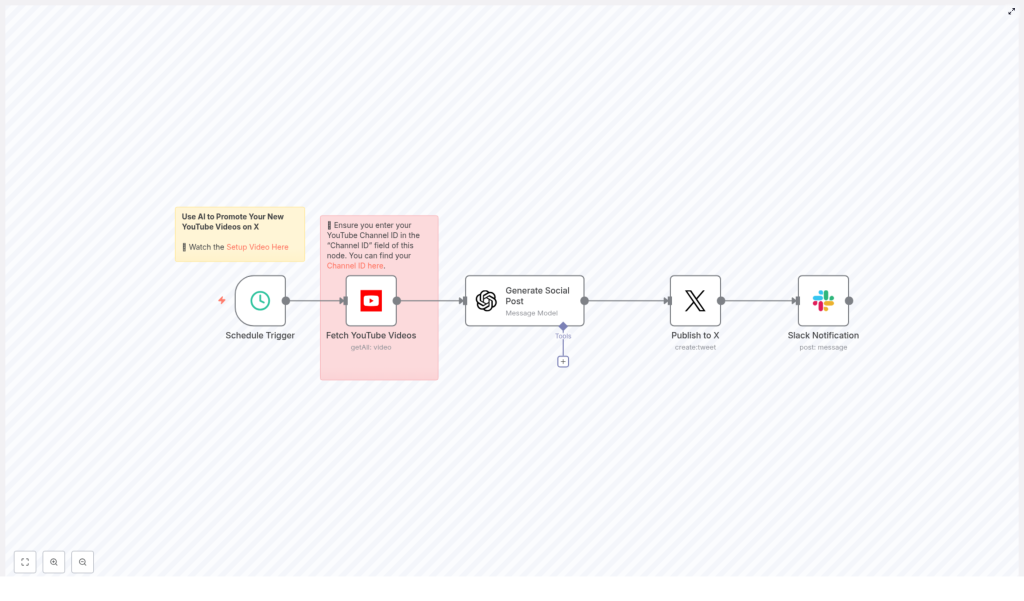Auto-Post YouTube Videos to X with n8n
Every time you upload a new YouTube video, you are investing energy, creativity, and time. The last thing you want is for that work to disappear quietly because you were too busy to promote it. Automation can change that story.
In this guide, you will walk through a simple but powerful n8n workflow that automatically:
- Detects new YouTube videos on your channel
- Uses OpenAI to write an engaging post for X (Twitter)
- Publishes the post to X with your video link
- Sends a Slack notification to keep your team in the loop
Think of this template as a stepping stone toward a more focused, automated workflow. Once it is running, you reclaim time and mental space to create better content, serve your audience, and grow your channel or business.
From manual posting to an automated growth engine
For many creators and teams, the process looks like this: upload a video, write a caption, open X, paste the link, think about hashtags, hit post, then notify the team in Slack. It works, but it is repetitive, easy to forget, and often delayed.
Automation with n8n transforms that routine into a background system that works for you. By connecting YouTube, X, OpenAI, and Slack, you create a small but mighty engine that:
- Posts to X as soon as a video goes live, even when you are busy
- Keeps your messaging consistent with AI-generated copy
- Frees you from repetitive tasks so you can focus on higher value work
- Alerts your team automatically so everyone stays aligned
This is not just about saving a few minutes. It is about building habits and systems that support sustainable growth. Once you see how easy this workflow is, you will start spotting more processes you can automate.
Adopting an automation mindset
Before jumping into the template, it helps to shift how you think about your work. Instead of asking, “How do I do this faster?” start asking, “How can I set this up once so it runs without me?”
n8n makes this possible by letting you connect tools you already use. This workflow is a perfect example: you keep using YouTube, X, Slack, and OpenAI, but n8n ties them together into one seamless flow.
As you follow this guide, treat it as a starting point. You can:
- Experiment with different prompts and tones for your social posts
- Add approval steps if you want to review content before it goes live
- Extend the workflow to other platforms or data stores
The goal is not perfection on the first run. The goal is to get a working system in place, then refine it over time as your needs evolve.
The n8n workflow at a glance
The template you will use follows a clear, five-step journey from new video to published post:
- Schedule Trigger – checks for new videos at regular intervals
- Fetch YouTube Videos – calls the YouTube API to find recent uploads
- Generate Social Post – uses OpenAI to write an X-ready post
- Publish to X – sends the generated message to X using OAuth2
- Slack Notification – notifies your team that the video is live
Each of these steps is configurable, so you can adapt the template to your channel size, posting style, and team workflow.
What you need before you start
To bring this automation to life, make sure you have access to the following:
- YouTube OAuth2 account to call the YouTube Data API
- X (Twitter) OAuth2 credentials with create/tweet access
- OpenAI API key to generate social copy
- Slack token with permission to post to your chosen channel
- n8n instance (cloud or self-hosted) with these credentials configured
Once these are ready, you are set to turn your YouTube uploads into automatic social promotion.
Step-by-step: building your YouTube to X automation
1. Schedule Trigger – let n8n watch for you
Start by adding a Schedule Trigger node. This is the heartbeat of your workflow, the part that regularly checks for new content so you do not have to.
Configure it with an interval that fits your needs. The template uses every 30 minutes, which is a good starting point, but you can adjust based on:
- How often you upload videos
- Your YouTube API quota
- How quickly you want posts to appear on X
Once this trigger is active, n8n will quietly monitor your channel in the background.
2. Fetch YouTube Videos – identify your latest upload
Next, add the YouTube node to pull in your most recent videos. Configure it with these key settings:
- Resource: video
- Limit: 1 (or increase if you want to handle a batch of recent uploads)
- Channel ID: your YouTube channel ID
- Published After: a dynamic value so you only fetch newly published videos, for example
now - 30 minutes
You can find your Channel ID at youtube.com/account_advanced or in YouTube Studio under Settings → Channel.
Important: setting the Channel ID correctly is essential. The template even includes a sticky note reminding you to insert your own ID. If this field is wrong or empty, the node will not return your uploads and the automation will appear to do nothing.
3. Generate Social Post with OpenAI – craft engaging copy automatically
Now it is time to hand off the writing to AI. Add a LangChain/OpenAI node, or use an HTTP Request node if you prefer to call the OpenAI API directly.
The template uses a prompt similar to this:
=Write an engaging post about my latest YouTube video for X (Twitter) of no more than 140 characters in length. Link to the video at https://youtu.be/{{ $json.id.videoId }} use this title and description: {{ $json.snippet.title }} {{ $json.snippet.description }}To get the most out of this step, keep a few prompt guidelines in mind:
- Be explicit about constraints such as maximum length and including the link
- Decide whether you want hashtags and mention that in the prompt
- Specify tone, target audience, or style if you want a consistent voice
- Watch the output length and, if needed, add a follow-up function node to safely truncate to X’s character limit
This is a great place to experiment. Try different hooks, tones, or CTA styles and see what resonates with your audience. Over time, you can refine the prompt to match your brand voice perfectly.
4. Publish to X – share your video with your audience
With your message generated, you are ready to publish. Add the X/Twitter node and configure it with your OAuth2 credentials.
Map the text field of this node to the output of the OpenAI node. For example:
{{ $json.message.content }}
(Adjust this depending on how your OpenAI node returns the text.)
Keep in mind:
- X’s API and policies change from time to time
- You need developer access and scopes that include create/tweet privileges
- You should respect platform rate limits and posting guidelines
Once configured, this node becomes your automatic “publish” button that n8n presses for you every time a new video is detected.
5. Slack Notification – keep your team aligned
The final step closes the loop internally. Add a Slack node to send a short message to a channel whenever a new video is posted.
The template uses a simple message like:
New YouTube video posted: {{ $json.snippet.title }} https://youtu.be/{{ $json.id.videoId }}You can customize this to include mentions, emojis, or additional context. The key benefit is that your team no longer has to ask, “Did the new video go out yet?” Everyone sees it in Slack right away.
Leveling up your workflow: enhancements and best practices
Once the basic automation is running, you can start improving and extending it. Here are some ideas that keep your system reliable and scalable.
Prevent duplicate posts
Because the workflow runs on a schedule, you want to ensure you do not post the same video multiple times. You can prevent duplicates by:
- Storing the last posted video ID in a database or file, such as Google Sheets, Airtable, n8n credentials, or an external database
- Using a Set or If node to compare the latest video ID with the stored value before continuing
- Writing the video ID back to your data store after posting to mark it as processed
This simple check helps you maintain a clean, professional feed.
Respect rate limits and quotas
APIs give you power, but they also come with limits. To keep your workflow healthy:
- Monitor your YouTube API quota, especially calls per day
- Stay aware of X API rate limits and adjust if you see errors
- Increase the schedule interval or batch checks if you run into restrictions
Balancing frequency with reliability ensures your automation keeps running over the long term.
Fine-tune message formatting and hashtags
Your social posts are part of your brand, so it pays to define a clear style. Consider:
- Using a strong one-line hook that highlights the value of the video
- Including 1-2 relevant hashtags for discoverability
- Using the short
youtu.belink format - Adding a call to action such as “Watch now” or “New video out today”
You can bake this into your OpenAI prompt so every post follows your chosen structure.
Testing and safety before going live
To build confidence in your automation, invest a little time in testing:
- Test the workflow with a private or unlisted video, or use a sandbox account
- Add an approval step if you want human review before posting, for example via a Slack message with action buttons or a manual webhook trigger
- Use n8n’s error workflows or a dedicated Slack alert channel to log failures and retries
This gives you peace of mind while your workflow does the heavy lifting.
Prompt ideas to inspire your social copy
To help you experiment, here are a couple of sample prompt formats you can adapt inside your OpenAI node or use as static templates.
Short hook (140 characters):
New video: {{ $json.snippet.title }} - watch now: https://youtu.be/{{ $json.id.videoId }} #YouTube #NewVideoConversational tone:
Just dropped a new video: "{{ $json.snippet.title }}" - quick tips and demo inside. Watch now: https://youtu.be/{{ $json.id.videoId }}Use these as inspiration, then refine your own version that fits your brand voice.
Troubleshooting: keep your automation running smoothly
If something does not work as expected, walk through this quick checklist:
- If the YouTube node returns no items, double-check your Channel ID and the Published After setting
- If OpenAI outputs text that is too long, tighten your prompt or add a truncate step or max tokens setting
- If publishing to X fails, confirm OAuth scopes, API keys, and rate limits
- If Slack messages do not arrive, verify the Slack token, channel name, and permissions
Most issues come down to configuration details, and once fixed, your workflow will run reliably in the background.
Security and compliance: protect your accounts
Automation is powerful, so it is important to handle credentials with care:
- Store API keys and OAuth tokens as n8n credentials, not hardcoded in nodes
- Limit who has access to sensitive credentials in your n8n instance
- Respect each platform’s policies and terms of service when automating posting
- Ensure you have the right to publish and republish content on connected accounts
Taking security seriously helps you build automations you can trust.
Bringing it all together
With this n8n workflow template, every new YouTube upload can automatically:
- Trigger a fresh, AI-written X post
- Share your video link with your audience right away
- Notify your team on Slack so everyone is aligned
This is a small but meaningful step toward a more automated, focused way of working. You are not just saving time. You are building systems that support your creativity and your growth.
Ready to try it? Import the workflow template into n8n, add your Channel ID and credentials, and enable the workflow. Watch the first few runs, adjust the schedule, and refine your OpenAI prompt until the posts sound exactly like you.
Once this is in place, you can keep extending it: add deduplication logic, approvals, multiple social networks, or logging to your favorite database. Each improvement moves you closer to a workflow that runs smoothly in the background while you focus on what matters most.
Next step: make this template your own
If you would like a copy of this template or help tailoring it to your channel, reach out to us or subscribe to our newsletter. You will get more n8n automation templates, practical tutorials, and ideas for turning repetitive tasks into reliable workflows.
Start automating your social promotion today, and give your content the consistent visibility it deserves.
Template reference: Schedule Trigger → Fetch YouTube Videos → Generate Social Post (OpenAI) → Publish to X → Slack Notification.