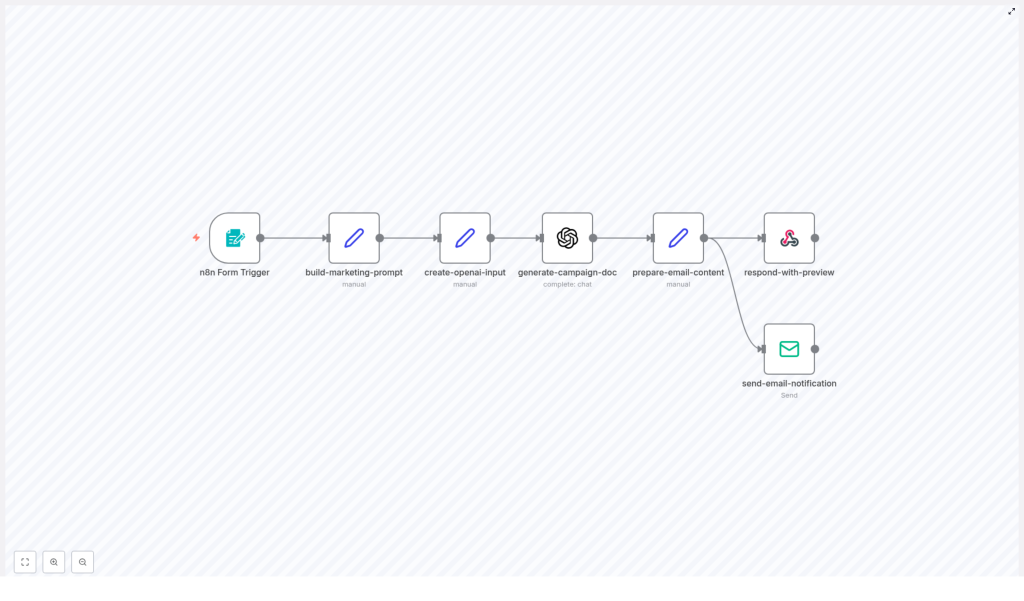Automate Marketing Campaign Documentation with n8n and OpenAI
Every growing marketing team eventually hits the same wall: you want to launch more campaigns, test more ideas, and move faster, yet documentation keeps pulling you back into manual work. Writing campaign docs by hand is slow, repetitive, and easy to postpone, even though it is exactly what keeps strategy and execution aligned.
This is where automation becomes more than a productivity hack. It becomes a way to protect your focus, scale your impact, and give your team the clarity they need to do their best work. In this guide, we will walk through an n8n workflow template that uses OpenAI to turn a simple campaign JSON into clear, consistent documentation, delivered straight to the campaign owner.
Think of this template as a starting point for a more automated marketing operation. You can use it as-is, customize it, or build on top of it as your processes mature.
The problem: manual campaign docs drain energy and momentum
Most teams know they should document every campaign, but in practice:
- Docs get written at the last minute or not at all.
- Important operational details live in someone’s head or scattered tools.
- Handoffs between marketing ops, creative, and performance teams feel clunky.
Over time, this leads to slower launches, confusion about goals and audiences, and difficulty learning from what worked or failed. The more campaigns you run, the heavier this documentation burden feels.
The opportunity: automation as a growth mindset
Instead of treating documentation as a chore, you can treat it as a process to automate and improve. With the right workflow, you can:
- Capture campaign details once, in a structured JSON format.
- Let AI turn that structure into human-friendly, marketing-focused documentation.
- Share it instantly with the right owner for review and action.
This shift frees your team to focus on strategy, creative, and experimentation, while n8n and OpenAI handle the repetitive, formatting-heavy work. You are not just saving time, you are building a repeatable system that supports growth.
From idea to automation: what this n8n template does for you
The n8n workflow at the heart of this guide takes a campaign JSON payload, feeds it through a carefully structured prompt, and uses OpenAI to generate concise campaign documentation in HTML. It then previews the result and emails it to the campaign owner.
At a high level, the workflow:
- Accepts campaign inputs through an n8n Form Trigger or another entry point.
- Builds a clear, strict prompt around your campaign JSON.
- Uses an OpenAI chat model to generate standardized documentation in HTML.
- Returns an on-screen preview to the requester.
- Sends the final doc via email to the campaign owner.
Once this is in place, creating campaign docs becomes a matter of submitting a form or triggering the workflow from your existing tools. The process that used to take hours can now take seconds.
What the generated documentation includes
The real power of this workflow is that it turns raw JSON into a structured, actionable document your team can actually use. When the OpenAI node receives your campaign JSON and the marketing prompt, it produces a short, focused document that typically covers:
- Campaign target audience and personas
- Primary goals and KPIs, such as conversion rate, CTR, ROI, and engagement
- Trigger conditions and entry criteria for the automation
- Message sequence and channel plan across email, SMS, social, and ads
- Required integrations and credentials to launch and track the campaign
- A/B testing and customization guidance for experimentation
- A quick setup and testing checklist for smooth deployment
This becomes your single source of truth for each campaign, which makes it easier to onboard teammates, align stakeholders, and revisit campaigns later for optimization.
Inside the workflow: how the n8n template is structured
Let us walk through the main building blocks of the workflow. As you read, think about how you might adapt or extend each step for your own stack.
1. Form Trigger – capture campaign inputs
The journey starts with an n8n Form Trigger. This is where you or your teammates submit a new campaign for documentation. Configure the form to capture three essential fields:
- Campaign Title – a clear name for the campaign.
- Campaign JSON – a textarea where you paste the campaign automation JSON (from n8n, Zapier, Make, or similar).
- Campaign Owner Email – the person who will receive the documentation.
Set the webhook path and add a short description so requesters know exactly what to paste and how this form fits into your process. This small step creates a consistent intake experience that can scale as your team grows.
2. Prompt Builder (Set node) – turn raw data into a clear instruction
Next, a Set node acts as the “prompt builder.” Here you create a single, well-structured prompt string that includes:
- A short, specific instruction for the AI.
- The Campaign JSON that describes the automation.
Keep the instruction strict but concise so you get predictable, clean HTML in return. The structure used in this workflow looks roughly like:
"PROMPT: The above is a marketing campaign automation JSON... Output ONLY the generated documentation in clean HTML format with proper headings and bullet points."This is your main lever for controlling the tone, level of detail, and structure of the generated docs. Over time, you can tweak this prompt to match your brand voice or internal standards.
3. OpenAI Node – generate the documentation in HTML
With the prompt ready, the workflow calls an OpenAI node using the chat resource. Configure it with a secure API credential and pass the combined input string from the Set node.
Key configuration points:
- Use a modern chat model that supports structured, instruction-following responses.
- Request concise HTML output with headings and bullet points.
- Limit the maximum tokens to avoid excessively long responses and control costs.
This step transforms your technical JSON into human-readable documentation that is ready to preview and share.
4. Prepare preview and email – package the results
Once the HTML documentation is generated, another Set node prepares everything needed for communication:
- An email subject line that references the campaign.
- The HTML body, including the model’s output.
- The recipient address, taken from the Campaign Owner Email field.
In parallel, a Respond to Webhook node can return an immediate HTML preview to the person who submitted the form. This optional step gives instant feedback and encourages quick iteration. If the first version is not perfect, you can adjust the JSON or prompt and re-run the workflow in minutes.
5. Send Email – deliver the doc to the campaign owner
Finally, an email node sends the documentation to the campaign owner. Use an SMTP credential or a transactional email provider such as SendGrid or Postmark.
For a professional touch, keep the email template branded and include:
- A timestamp for traceability.
- Contact information or a reply-to address for follow-up questions.
This closes the loop: a campaign idea that started as JSON is now a polished document in the owner’s inbox, ready to guide execution.
Flexible entry points: how to trigger the workflow
The simplest way to use this template is through the manual form submit. As your automation maturity grows, you can connect more powerful entry points, for example:
- Triggers from a project management tool, such as a new card in Trello or Jira.
- Draft creation events in a campaign repository using GitHub or GitLab webhooks.
- Scheduled bulk generation for multiple campaigns using a CSV file or database query.
By connecting these triggers, you move from “remembering to document” to “documentation happens automatically whenever we plan or update a campaign.”
Required integrations and credentials
To run this n8n workflow template smoothly, you will need a few core integrations:
- An n8n instance, either self-hosted or cloud.
- An OpenAI API key with appropriate usage limits.
- SMTP or transactional email provider credentials for sending the docs.
- Optional credentials for tools like your CRM, analytics, ads manager, or CDP if you want to enrich the campaign JSON with dynamic content.
Store all keys and secrets in n8n’s credential manager, not directly in workflow nodes. Limit scopes where possible and keep credentials on a need-to-know basis.
A/B testing and customization: using the template to experiment
Once your documentation is automated, you can turn your attention to experimentation. This workflow can help you document and scale A/B tests consistently.
Suggested approach:
- Variables to test: subject lines, first paragraph, call-to-action wording, send times, and channel mix.
- Audience segmentation: create audience slices in your CRM and reference them in the campaign JSON input.
- Message variants: extend your JSON payload with keys such as
"subject_variants"or"cta_variants", then re-run the generator to get documentation tailored to each variant. - Optimization process: use the generated docs as the single source of truth for what you tested, then iterate based on the winners.
This not only keeps your tests organized, it also builds a knowledge base your team can learn from over time.
Testing checklist before you rely on automation
Before you roll this workflow into production, walk through a simple testing checklist:
- Validate that required fields are present: title, JSON, and owner email.
- Submit a full test and confirm email deliverability and preview rendering.
- Check that OpenAI output is valid HTML and does not include sensitive data.
- Verify SMTP credentials and run basic spam checks such as SPF, DKIM, and DMARC.
- Optionally, store a copy of each generated doc in a central repository for audits.
These steps give you confidence that the automation will support your team reliably, not create surprises.
Security and compliance: automate responsibly
Anytime you send data to a third-party model, security and compliance matter. For this workflow:
- Strip or redact sensitive PII or proprietary logic from the campaign JSON before sending it to OpenAI.
- Use enterprise-level agreements with your AI provider if you process customer data.
- Restrict access to n8n credentials and maintain audit logs of workflow changes and executions.
Handled thoughtfully, AI-powered documentation can fit within strict compliance requirements while still giving your team the benefits of automation.
Best practices to keep your workflow effective
To get the most out of this n8n template, consider these ongoing practices:
- Keep the prompt strict but clear, since your email and preview rendering rely on predictable HTML output.
- Include templates and required fields directly in your intake form to reduce back-and-forth.
- Version your campaign JSON schema so that documentation stays compatible as your processes evolve.
- Use the preview step as a safe space for owners to edit, refine, and re-run the generation before publishing.
Over time, these small refinements turn a simple workflow into a robust part of your operating system.
Example campaign JSON (simplified)
Here is a simplified example of the kind of JSON you might feed into the workflow:
{ "campaign_name": "Spring Promo", "audience": ["new_users", "engaged_subscribers"], "channels": ["email", "sms"], "goals": {"conversion_rate": "3%", "revenue": "$10k"}, "triggers": {"signup_window_days": 7}
}You can extend this structure with more details over time, such as creative guidelines, budget ranges, or specific tools used in the automation.
From friction to flow: what this workflow changes for your team
When you automate marketing campaign documentation with n8n and OpenAI, you reduce the friction between strategy and execution. Instead of chasing information or rewriting the same sections repeatedly, your team gets:
- Consistent, concise, and actionable docs for every campaign.
- Faster launches and clearer handoffs between ops, creative, and performance teams.
- A repeatable process that scales as your campaign volume grows.
Most importantly, you reclaim time and mental energy that you can reinvest in higher-impact work: better ideas, smarter targeting, and deeper experimentation.
Next steps: experiment, refine, and expand
You do not need a perfect system to get started. Begin small, then improve as you go:
- Run the workflow with a sample campaign JSON and review the generated documentation.
- Iterate on the prompt to adjust tone, length, and level of detail until it matches your style.
- Integrate the Form Trigger into your campaign intake process so every new campaign starts with documentation.
- Later, connect project management tools or repositories to trigger docs automatically from your planning board.
Each iteration makes your workflow a little smarter and your team a little more focused.
Call to action: Ready to turn documentation into a strength instead of a bottleneck? Export the n8n workflow from this post, test it with a sample JSON, and send your first AI-generated campaign doc to a teammate. When you are ready to customize the prompt, secure credentials, or extend the automation to more tools, reach out to our team for a tailored implementation.